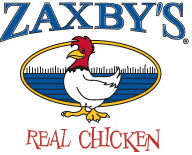
How to Install Apps on Fire TV Stick Outside the Amazon Appstore Safely
If you want to expand what your Fire TV Stick can do, installing apps outside the Amazon Appstore opens up new possibilities. But there are real security risks if you don't take the proper steps. You need to know how to set up your device safely, which tools to use, and what precautions help protect your privacy. Before you get started, let's look at what you should do to sideload apps without putting your device at risk.
Understanding the Risks and Benefits of Installing Third-Party Apps
The Fire TV Stick offers a variety of streaming options through the Amazon Appstore. However, users may consider installing third-party applications to access additional content not available through the official store. This can include niche streaming services, distinct utilities, and international programming.
Nevertheless, enabling installations from unknown sources heightens the risk of inadvertently downloading malicious software or applications that haven't undergone the scrutiny of Amazon's security measures. It's essential to weigh the potential benefits of expanded content access against the associated risks.
To mitigate safety concerns, users can opt for reputable platforms such as Aptoide or the Downloader app, which are commonly regarded as safer alternatives for accessing third-party apps.
Employing a Virtual Private Network (VPN) may also be advisable to enhance privacy when exploring content outside the Amazon ecosystem.
Preparing Your Fire TV Stick for Sideloading
To prepare your Fire TV Stick for sideloading third-party applications, you need to adjust certain settings on your device.
Begin by navigating to the Settings menu, selecting My Fire TV, and then accessing Developer Options. In the event that Developer Options isn't visible, you can unlock it by tapping the device name in the About section seven times.
Once in Developer Options, enable the option titled Apps from Unknown Sources. This setting permits the installation of applications from sources outside of the Amazon Appstore.
Following this, locate the Install Unknown Apps feature. Here, you'll need to set the Downloader or any other sideloading application you intend to use to "On," allowing it to install applications from unknown sources.
Additionally, it's important to keep your Fire TV Stick updated with the latest software. Regular updates not only ensure compatibility with new applications but also enhance the security of the sideloading process.
Enabling Installation From Unknown Sources
To install applications from sources other than the Amazon Appstore on your Fire TV Stick, it's necessary to enable the installation from unknown sources.
Begin by navigating to the Settings menu, then select My Fire TV, and locate the Developer Options section. If Developer Options isn't readily visible, access the About section and click your device name seven times to enable it.
Within Developer Options, set “Apps from Unknown Sources” to 'On' for the specific application you intend to install. This process allows for the sideloading of applications that aren't available in the Amazon Appstore, thereby expanding your options for application use.
It's important to ensure that any applications installed from unknown sources are from trusted providers, as this practice can pose security risks to your device.
Installing and Setting Up the Downloader App
With installation from unknown sources enabled, you can add applications not available in the Amazon Appstore. Start by locating the "Downloader" app within the Appstore on your Fire TV Stick. After selecting the Downloader app, proceed with the installation.
Once installed, launching Downloader will introduce you to its straightforward interface, conducive to users who may not be familiar with sideloading applications.
The Downloader app allows users to either input direct URLs or navigate websites to access APK files that aren't part of Amazon’s official offerings. With the setting for unknown sources already activated, the app includes an auto-install feature that facilitates the secure and efficient installation of your selected applications.
This process helps users expand their app options while managing the risks associated with sideloading.
Downloading and Installing Apps Using Downloader
To sideload apps on your Fire TV Stick, you'll need to utilize the Downloader application. This tool allows for the direct installation of APK files, thereby granting you access to a range of third-party applications that may not be available in the Amazon Appstore.
To begin, launch the Downloader app. You can either enter the direct URL of the APK file you wish to download or use the app's integrated web browser to search for it. Upon completion of the download, follow the on-screen instructions to install the third-party application.
It is advisable to delete the APK file after the installation is complete in order to free up storage space on your Fire TV Stick. Additionally, it's crucial to enable the “Apps from Unknown Sources” setting in the device’s security options, as this is necessary for sideloading applications.
Using a VPN to Keep Your Streaming Private and Secure
Streaming content on your Fire TV Stick offers convenience but also raises concerns regarding online privacy and tracking. Using a VPN on your Fire TV Stick can help mitigate these risks by encrypting your internet traffic and masking your IP address. This adds a layer of security to your streaming activities.
A well-regarded VPN, such as ExpressVPN, can be conveniently installed from the Amazon Appstore, or sideloaded if necessary. By implementing a VPN, users can access geographically restricted content and potentially avoid ISP throttling, which can affect streaming quality.
It is important to select a VPN that features a user-friendly app compatible with the Fire TV Stick. This ensures an uncomplicated installation process and facilitates secure streaming without significant disruption.
Moreover, when choosing a VPN, consider its reputation, privacy policy, and the reliability of its service to ensure it meets your streaming and security needs.
Tips for Maintaining Security and Device Performance
To maintain the security and performance of your Fire TV Stick, it's essential to adopt several practical practices.
First, when enabling the “Apps from Unknown Sources” setting, it's advisable to do so only for applications that come from reputable developers. This approach helps minimize potential security vulnerabilities.
Additionally, keeping your device’s software updated is crucial, as software updates often include important security patches and performance enhancements.
Another recommended practice is to periodically clear app caches. This action can help prevent system lag, ensuring that the Fire TV Stick operates efficiently.
Furthermore, removing applications that are no longer in use can free up storage resources, which may contribute to better system performance.
Regularly reviewing and adjusting your settings based on these recommendations can help maintain optimal security and device performance levels.
Conclusion
By following these steps, you can safely explore a wider range of apps on your Fire TV Stick beyond the Amazon Appstore. Just remember to double-check app sources, keep your system updated, and use a VPN for added privacy. With the right precautions and the handy Downloader app, you’ll get the most from your device while keeping it safe and secure. Enjoy your expanded streaming options—and always prioritize your digital security.